Control Your LightShow Pi With the WebGUI
By Default, the webGUI is not started on a LightShow Pi installation. It is super simple and very useful to enable the webGUI.
I'm assuming the following:
To enable the webGUI:
Here's what mine looks like:
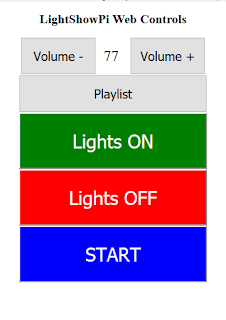
Update:
I didn't have to do step 2. I was able to start_microweb from the default terminal session path.
I'm assuming the following:
- You have a functioning RPi
- Your RPi is on your home network and you know its IP address
- You have a functioning LightShow Pi installation
To enable the webGUI:
- Open up a terminal session
- Browse to /home/pi/lightshowpi/
- $ cd /home/pi/lightshowpi/
- Enable the webGUI
- $ start_microweb
Here's what mine looks like:
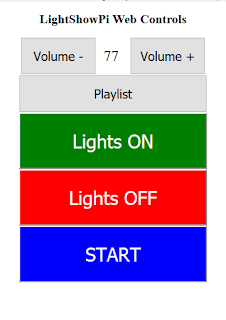
Update:
I didn't have to do step 2. I was able to start_microweb from the default terminal session path.
Comments