Enable SSH and RDP on your Rasberry Pi
By far the easiest way to work with a Rasberry Pi is through SSH.
The easiest way to transfer files to your Pi is to enable RDP (Remote Desktop Protocol)
I'm assuming you have the following:
To enable SSH:
To connect to your RPi through SSH I'd recommend Putty (http://www.putty.org/)
To transfer files to your RPi, I find its really easy to copy/paste through a Remote Desktop session.
To enable RDP:
Now you should be able to SSH into your RPi, and have a terminal session going or Remoted Desktop to your Pi from a Windows machine to copy/paste files over your network.
The easiest way to transfer files to your Pi is to enable RDP (Remote Desktop Protocol)
I'm assuming you have the following:
- Working Rasberry Pi
- Keyboard, Monitor, and Mouse connected to the RPi
- Rasberry Pi connected to your home network
To enable SSH:
- Open up a Terminal Session and enter:
- $ sudo raspi-config
- Select Interfacing Options
- Select SSH
- Enable > Yes
To connect to your RPi through SSH I'd recommend Putty (http://www.putty.org/)
To transfer files to your RPi, I find its really easy to copy/paste through a Remote Desktop session.
To enable RDP:
- Open up a Terminal Session and enter:
- $ sudo apt-get install xrdp
Now you should be able to SSH into your RPi, and have a terminal session going or Remoted Desktop to your Pi from a Windows machine to copy/paste files over your network.
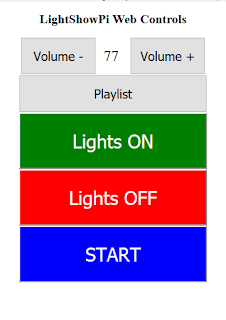
Comments